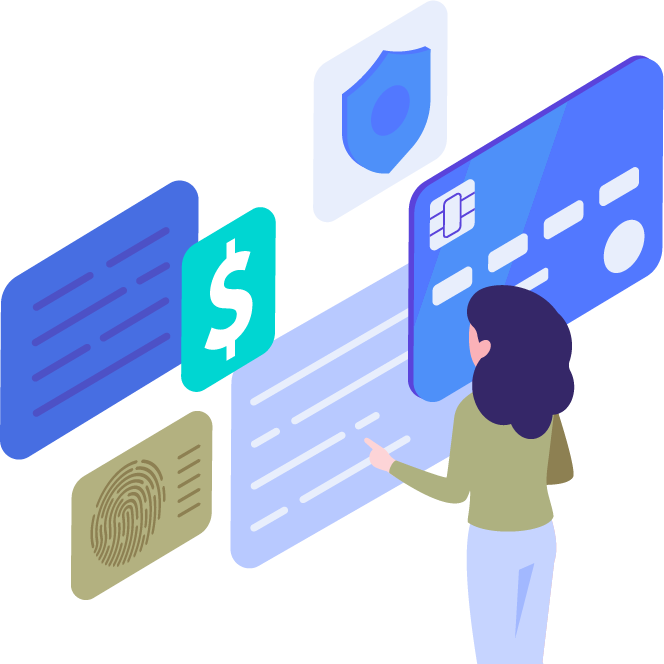FAQs
Frequently Asked Questions
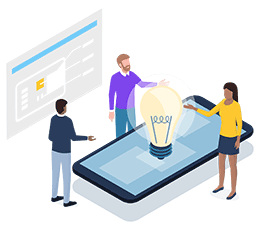
We believe that knowledge is power, which is why we’ve put together an extensive list of resources so you can feel confident when using ESD products.
Still have questions?
Contact us here:
Contact us here:
FAQ's for ESD equipment users
Residents or managers of apartment buildings/complexes, customers of card or coin-operated laundry stores, and owners of coin-operated equipment.
If you live in an apartment complex that uses an ESD card-based system.
Q: Where can I reload my laundry card?
A: You can reload or purchase a new card (when supported) at a Value Transfer Machine (VTM™) located typically within the laundry. If there are no VTM's™ within the laundry, contact your property manager to request the location of the VTM™. If the VTM™ does not sell new laundry cards, contact your property manager to purchase a new card.
Q: The machine that revalues and/or sells cards is not working or is out of cards. Can someone come out and fix it?
A: To request maintenance for any equipment that is out of order, you must contact your property manager to inform them of the malfunction. ESD does not send people to any locations to perform maintenance.
Q: I am looking to obtain a refund for a transaction that did not complete properly or for money left on my card. Who is able to provide my refund?
A: To request a refund for any transaction, regardless of reason, or for any value left on your loyalty card, you must contact either the property manager (for Multi-Housing/Apartment Complexes) for the name of the company that collects the revenue on the laundry equipment, or a store manager (for laundromats and other laundry stores). Any refund provided is purely at the discretion of the operators of the equipment. ESD cannot force the facilitation of a refund.
Q: I have an ESD chip / mag-stripe laundry card that I purchased from a location that I no longer visit. Can ESD refund or transfer the money on this account?
A: No. Customer loyalty cards are essentially gift cards, and can only be used at the location that they were purchased. Moreover, ESD is only the manufacturer of the payment equipment and does not collect money or manage equipment at the laundry. If you wish to obtain a refund, you must contact the management of the location where the card was purchased. Any refunds granted, are purely at the discretion of the owner/manager. ESD cannot force the facilitation of a refund.
Q: How do I check the balance of my chip or mag-stripe laundry card?
A: To check the balance on your loyalty card, you can insert your card into any Value Transfer Machine (VTM™) at the place where you purchased the card.
Q: I have a coin operated machine that does not start when payment is accepted, that starts without inserting coins, or that does not shut off at the end of a wash or dry cycle. Can ESD help with these problems?
A: No. ESD is only the manufacturer of the coin slides and/or coin boxes on your coin operated machine and does not have anything to do with the washer/dryer itself. If you are experiencing an issue pertaining to the functionality of the machine, you will have to contact your distributor or the manufacturer of your machine for help.
Q: I have a coin operated machine with ESD equipment on it. If there is a problem with the ESD equipment, can ESD service the machine or equipment?
A: While ESD does not have personnel that will go into the field to service equipment, we have a tech support team that can provide over the phone help. Check the Contact Us page for our tech support number. If you would like your equipment serviced, you can call your distributor or a service company for help. If you believe your ESD equipment is defective, you can contact your distributor to initiate a return with ESD.
Q: I am interested in purchasing ESD equipment, but I don’t have an existing relationship or account with ESD. How can I place an order?
A: ESD does not sell directly to end users or laundry owners. Please contact your distributor to purchase ESD equipment. If you do not have a distributor or you do not know who your distributor is, you may contact one of our sales representatives, who can help point you in the right direction.
Q: Does ESD support Windows 10?
A: No. Avoid installing Windows 10 on any computer that either has ESD software installed or any computer that is used to manage ESD equipment. We have not certified our software on this platform, and our technical support team may not be able to help you with equipment using Windows 10.
Q: MyLaundry Logic Management Software has expired or will soon expire. How do I obtain a new activation code?
A: If you are one of our distributors or you purchased your Laundry Logic software directly from ESD, you may contact our corporate office or tech support to request a new activation code. If you purchased your Laundry Logic software through one of our distributors, please contact your distributor and they will be able to request new activation codes. Restrictions and charges may apply.
FAQ's for those using the CyberWash System
Owners, operators, and distributors using Account Manager, Touch VTM™, Mag WDF, CSU Readers, Hubs, Wiring, and Money Cards.
CyberWash Account Managers
Q: Why does the Account Manager background show "Inactive PC"?
A: The ESD CyberWash system is based on a redundant 2 server design. One of the 2 servers will always be inactive while the other is active. The Account Manager computers are labeled Comp-A and Comp-B.
Q: How do I switch from Comp-A to Comp-B or vice versa?
A: Quickly press the ‘Scroll Lock’ key twice to activate the KVM (keyboard, mouse, and monitor) switch which will toggle the screen from one server to the other. Most KVM switches also have a manual button located on the switch. The buttons are generally labeled 1 and 2. One is usually Comp-A and 2 is Comp-B. This will not change the active PC. It simply switches which server is sending the image to the monitor and to which server the keyboard and mouse are connected.
Q: How do I manually synchronize the database?
A: If your Account Manager software is version 3.0.x or older, double left click on the Sync Manager (blue A and red B icon) located on the right hand side of the Task bar. This is next to the computer clock. When the Sync Manager dialog opens up, left click on “Synchronize Now” button. If your Account Manager software is version 3.1.x or newer, you may need to contact ESD technical support.
Q: Why am I getting an “AM Network Failure” message?
A: This occurs when the Account Manager computers cannot communicate to one another through the Netgear Switch. Make sure that the Comp-A and B internet cables are good and connected. Make sure the Netgear Switch has power. These instructions are for Account Manager Software version 3.0.x or older.
Q: How can I make Comp-A or B active?
A: If your Account Manager software is version 3.0.x or older, on the Active PC, right-click on the Communication App. Icon (green shaded E) in the systray, and select ‘Force to Inactive’. This icon is traditionally located in the lower right-hand corner of the screen next to the time.
Q: Why can’t I use the Smart card reader while I’m on Comp-B?
A: The ESD recommended configuration is to have the smartcard reader installed on Comp-A. If Comp-B is active, force it to inactive, restore the network communication and then access the smartcard reader as you would normally.
Q: The Smart card reader is connected to Comp-A, and I am on this computer so why can’t I use the Smart card reader?
A: The Smartcard reader will not be accessible unless the Active PC is in Management Mode.
Q: Why are several of my icons and options unavailable and/or grayed out?
A: The Active PC has been set to Attendant Mode.
Q: How do I switch from Attendant mode to Management mode on my Active PC?
A: Select the icon that resembles a Padlock and enter the Management password
Q: How can I make the smart card reader work?
A: The smart card reader is installed on Comp-A. Make sure that it is connected and has power. If the Smart card reader is a GemPlus GCR 400/410, go into the Device Manager, disable it, and then find it in the Account Manager under Utilities. If the reader is an LLR, go into Device Manager and set its COM port to anywhere below COM5. Next, find it in the Account Manager.
Q: Why can’t I manage money cards?
A: The computer has to be in the Active Mode. If you’re in Comp-B and its Inactive, switch to Comp-A (Active computer) and use the Edit Account/Customer utility.
Q: How do I archive my database?
A: On the Active server, go to Utility, and choose “Archive Data” and then follow the on-screen directions. **Please note that ESD recommends no more than a two year history. One year is ideal for optimum performance.
Q: How can I view my archived transactions on the AM?
A: In the Account Manager, go to “System Transactions,” select “Report Generation,” select “General,” and then select “Archive Overview.” Please keep in mind that this report will only show the totals and no transaction detail activities.
Q: How can I manage my customer’s money cards (account)?
A: In the Active computer, go to “Customer,” and select “Total Account Controller.”
Q: How do I view my location income?
A: In the Account Manager, go to “System Transactions,” select “Report Generation,” select “Location Income,” and use the “Date Range” tool to filter out the time span.
Q: How do I add additional machines?
A: After the machines and readers are installed, insert the “Network Registration” card into the readers to retrieve their network addresses. Next, go to the “Active” Account Manager server, right click on an empty space, select “Insert,” select the machine type and fill out the information.
Q: How do I pre-value money cards?
A: On the active Account Manager server, select “Location” on the menu bar and then select “Settings”. A new window should open labeled “Location Settings”. Locate the “Card Prevalue” section and enter the preferred prevalue amount in the provided space, using the keyboard. Once finished, select “Save” at the bottom of the “Location Settings” window.
Q: How do I manage my attendant’s time clocks?
A: In the “Active” Account Manager computer, go to “Attendants” and select “View/Edit Attendants.”
Q: Why is my Account Manager desktop showing the store overview instead of the machine's layout?
A: This is because the Store Overview button has been selected. To set the AM desktop to show the machine icons, left click on the Machines Layout button. It is located below the “Help” button at the top of the screen.
Q: My hard drive disk space is getting full. What can I do?
A: There are multiple ways to free up disk space on a hard drive. Some of the easiest and simplest ways are to delete any old Account Manager backup files or, the customer can export the auto backup files to an external hard drive. Another is to archive the Account Manager data (see How I archive my database?)
CYBERWASH TOUCH VTM™
Q: How do I calibrate the touch screen?
A: To calibrate the touch screen, it may be necessary to close the Touch VTM™ application. At the desktop, quickly double select the option for calibrating the touch screen. Follow the on-screen instructions. **Please note that depending on the model of touch screen installed the name of the calibration tool may vary.
Q: What does the A in the green dots mean?
A: The ‘A’ indicates which Account Manager PC is active. If the left dot shows the ‘A’ then Comp-A is active and if the right dot shows the ‘A’ then Comp-B is active.This will not change the active PC. It simply switches which server is sending the image to the monitor and to which server the keyboard and mouse are connected.
Q: Why do my VTMs™ have red dots?
A: Two red dots is an indication that the Touch VTM™ is unable to connect, via the network, to either of the Account Manager servers. Check power going to the network router or switch.
Q: Why do my VTMs™ have yellow dots
A: Two yellow dots is an indication that the Touch VTM™ has limited or no connectivity to the Account Manager servers. Attempt to restart both Account Managers servers one at a time. Be sure to confirm that the first server is fully back up and capable of running the store before restarting the second server. See: How can I make Comp-A or B active?
Q: Why do I have one green dot and one red dot on the VTM™ display?
A: One of the two Account Manager servers is either offline or disconnected.
Q: Why is there a flashing icon on my Touch VTM™ display?
A: The Touch VTM™ CardSlide Unit is either disconnected, does not have power, or is in need of service.
Q: How can I change the card purchase price?
A: In the Account manager, right click on the VTM™ icon and select “Setup”. Once the new setup has been updated and saved, write the new setup to a VTM™ Setup Card. Once the new setup has been written to the card, insert the setup card into the matching VTMs™.
Q: How can I set the Bonus Award per Bill?
A: First find out which Account Manager computer the smart card reader is connected to. It is usually Comp-A. Next, make the computer become Active if not already. Right click on the VTM™ icon and go to “Setup.” In the “Award Value” section, set the bonus amount per bill to the values that you desired. For example, if you want to award $2 for a $20 bill, check “Accept 20,” and type in $22. **Keep in mind that if the “Multi-Bill Bonus” feature is enabled, when a customer inserts 20 $1 bills, they get $2 bonus (4 $5 bills = $2 bonus, 2 $10 bills = $2) in consecutive orderly fashion. If the Multi-Bill Bonus is disabled, they can set the bonus amount to any value on any bill type.
Q: How do I set up prize points?
A: In the Active Account Manager computer, go to “Location,” and select “Prize List Configuration.”
Q: How can my attendants clock in at the VTM™?
A: In order to clock in at the VTM™, they are required to use a VTM™ Access card and their pin number. At the VTM™, insert the VTM™ Access card with the chip up, type in the pin number and select “Clock In.”
Q: How can my attendants perform Transaction Viewer on a money card?
A: They can use the VTM™ Access card. At the VTM™, insert the VTM™ Access card with the chip up, type in the pin number and select “View Transaction.” Next, swipe the customer's money card and their detailed transactions will appear.
Q: How can I add more than $40 to my money cards?
A: In the Account manager, right click on the VTM™ icon and select “Setup”. Change the “Maximum Account Value” to the preferred amount. Update and save the new setup. Once the new setup has been updated and saved, write the new setup to a VTM™ Setup Card. Once the new setup has been written to the card, insert the setup card into the matching VTMs™. ** Please note the maximum value that can be stored on a money card is $99.99.
CYBERWASH MAG WDF™
Q: How can I view my archived transactions on the WDF?
A: WDF archive cannot be restored. Significant changes would have to be made in order to allow this. The data is stored in a separate database file which does not contain the information necessary to restore it. You can set the archive time to 2 years to disable it.
Q: How do I add an item to the Inventory Control?
A: Log into the WDF, go to Maintenance, and use the Item Management screen to add or remove items. For detailed information, please refer to the WDF manual on page 27.
Q: Why is my scale displaying “ERR 3”?
A: The scale got corrupted and it needs to be re-calibrated. ESD tech can email a step by step instruction on how to re-calibrate the scale or, the end user can send it in to ESD. Step-by-step instructions can also be found in the User Manual that came with the scale that explains how to recalibrate the scale.
Q: Why is the printer giving out 1 receipt?
A: You can specify the number of merchant and customer receipts to be printed with each type of order using the Site Maintenance feature.
Q: Why is my pole display blank?
A: If the pole display has power and connected to the computer, there should be a blue dash on the display. If there is no dash, check and make sure that the power supply is connected and not damaged. If there is a dash then it is not talking to the WDF program. Log into the WDF, go to Maintenance, select Peripheral Management, and set the VDF Display to the correct COM port.
Q: Why is the touch screen not responding but the monitor is working?
A: The touch pad cable may not be connected or it is loose. If the cable is secured and it still doesn’t work, reinstall the driver.
Q: Why is the WDF displaying “Secondary PC Not Found”?
A: The WDF computer can talk to the Active computer but not the inactive computer. Check the network connection on the inactive Account Manager computer.
Q: Why is the Time Clock option grayed out?
A: Check to make sure that it is enabled in Program settings. Go To Maintenance, Site Maintenance, and Program Settings. **Keep in mind that if the “Multi-Bill Bonus” feature is enabled, when a customer inserts 20 $1 bills, they get $2 bonus (4 $5 bills = $2 bonus, 2 $10 bills = $2) in consecutive orderly fashion. If the Multi-Bill Bonus is disabled, they can set the bonus amount to any value on any bill type.
CYBERWASH CSU READERS
Q: How do I start the machines if the Account Manager goes down?
A: An ESD Smart chip Moneycard can be used as backup.
Q: Why does my washer or dryer readers display ERR when I swipe my money card?
A: An “Err” message may appear for numerous reasons. If a card from a different store is swiped the reader will reject based on the license number encoded on the card. Try swiping that same card in a VTM™ at that location. If the VTM™ does not show a balance, review the error message as the VTM™ will display a more detailed message than the reader. If the VTM™ reads the card and shows a balance, check the card slide to ensure there is nothing obstructing the card throat. There may be coins jammed in the card throat, or there may be excessive dust and lint build-up. If there are no obstructions to the card throat, there may be an issue with a power supply. Try switching the reader’s power supply with another functioning power supply. **Please note this is referring to an immediate ERR message.
Q: How do I change my washers, dryers, and vending machines Vend Price?
A: For most washers and dryers, use the Account Manager Setup options to change the price and/features. Be sure to change the setup connected to the onscreen icons to ensure proper accounting. The pricing for vending machines is usually only changeable at the machine. See the vending machine user’s manual for additional information.
Q: Why does my new reader have an RJ45 connector instead of the 8 pin connector?
A: The current ESD daughterboard (communication board) uses an RJ-45 style connection. An adapter harness may be necessary to go from the new reader to the existing system.
CYBERWASH HUBS
Q: How can I find out which port my washers and dryers are connected to?
A: Insert an ESD Network Registration card (also known as a Ping card). Once inserted the hub and port address will be displayed on the reader or machine display.
Q: How can I tell if the Hub has power?
A: Carefully remove the Hub cover and locate the “Power” light. A small LED light will be illuminated on the board above the word “Power”. As long as the outlet is getting power and the power supply is functioning, the LED below “Power” should be lit.
Q: Why does my new hub have RJ45 connectors instead of the 8 pin connectors?
A: The current ESD CyberWash Hub uses RJ-45 style connections.
CYBERWASH SYSTEM WIRING
Q: Can the Satellite Hubs be daisy linked to the Primary hub?
A: Each Satellite hub must have a single link ran back to the Primary hub using only the uplink port.
Q: The closest available hub to my vending machine is the primary hub; can I wire the machine to it?
A: The Primary hub can have Satellite hubs, VTMs™, washers, dryers and vending machines connected directly.
CYBERWASH MONEY CARDS
Q: Can a money card be used at my competitors store and vice versa?
A: Each ESD MoneyCard has a license# encoded on the card. A card will only be accepted if it matches the license# set at the location.
Q: Is my account information stored on the money card?
A: All account information is stored on Account Manager Servers.
Q: What can I do if I lose my money card?
A: All account information is stored on Account Manager Servers. However, it is at the Laundromat’s discretion as to whether or not a card is replaced. The end user may have to purchase a new card.
FAQ’s for those using the SmartCard System
Owners, operators, and distributors using Laundry Logic Management Software, Smart VTMs™, Smart WDF, Smart CSU readers, Enhanced CSU readers, Laundry Aware system.
LAUNDRY LOGIC MANAGEMENT SOFTWARE (LLMS)
Q: Is Laundry Logic available for Windows 7, Windows 8, Windows 8.1, and Windows 10?
A: ESD has versions of LLMS that are compatible with Windows 7, Windows 8, and Windows 8.1. Contact your ESD sales representative for additional details.
Q: My LLMS does not have the setup index for my reader; what can I do?
A: Check the installation instructions for alternative setups. If no alternative setup is listed, ESD Technical Support should be contacted.This will not change the active PC. It simply switches which server is sending the image to the monitor and to which server the keyboard and mouse are connected.
Q: LLMS is having trouble finding the LLR-USB Laundry Logic Card Reader.
A: Close LLMS, then disconnect the USB connector at the card reader and then reconnect it. Open LLMS and choose ‘Card’ \ ‘View any Card’. If the problem persists, contact ESD Technical Support.
Q: How can I add additional license numbers to LLMS?
A: An update for LLMS will be necessary. Contact your ESD sales representative for additional details.
Q: Can I use LLMS to print out my CSU and VTM™ audits?
A: LLMS has various reporting and auditing options that can be printed. See the Laundry Logic User’s Manual or the help options in LLMS for additional information.
SMART VTMS™ (VARIOUS)
Q: How do I change the money card purchase price?
A: Most VTM™ setup options can be changed one of two ways. All VTMs can be changed by using a VTM™ setup card, which can be changed using the ESD Laundry Logic Management Software. Most VTMs™ can also be changed by using a VTM™ Visual Setup Card. **Please note the Basic Value Adder, Desktop VTM™, Coded Value Adder, Coded Value Adder Plus, and Payflex do not have Visual Setup options.
Q: How can I view and print out the audit information?
A: Most VTMs™ support both a visual and downloadable audit capability. LLMS is required for the downloadable option and does allow for viewing and printing of audits.
Q: What is error S7?
A: S7 signifies that the Maximum Revalue limit has been reached. If this feature was intentionally set up on the VTM™ to limit the income per collection, perform the audit to reset the Audit Interval Counter. If not, then use a Visual Setup card to change the Maximum Revalue setting in the VTM™ from ‘Yes’ to ‘No’. Or, using a programmed VTM™ setup card, you can create a VTM™ setup in LLMS with the Maximum Revalue parameter unchecked in the VTM™ setup form.
Q: How can I add more than $40 to my money cards?
A: Use LLMS to change the setup card or use a visual setup card to change the maximum card value. However, the maximum value that can be put on a MoneyCard is $99.99.
Q: How does the Coded Value Adder work?
A: The Coded Value Adder is a standalone unit configured to accept specialized codes to add value.
Q: I was thinking of adding a card system but I don’t want to spend too much money. Does ESD have any no frills options?
A: ESD offers a wide variety of VTMs™ to fit any need from smaller 5+ machine locations to 200+ machines locations and higher.
SMART WDF
Q: How do I add an item to the Inventory Control?
A: Go to Maintenance/Item Management, select a category and then choose the “Add new item” option.
Q: Why is my scale displaying “ERR 3”?
A: ERR 3 indicates an “Initial Zero Error”. Power the scale down and then once powered back up, press the “0” button on the remote display. A manual recalibration of the scale may be necessary if this does not correct the error. There are step-by-step instructions in the User Manual that came with the scale that explains how to re-calibrate the scale.
Q: Why is the printer giving out 1 receipt?
A: The receipt settings under Maintenance/Site Maintenance/Receipt Settings are set to 1.
Q: Why is the touch screen not responding?
A: If the touch application is not responding, try restarting the computer and check the USB connection to confirm that it’s fully plugged-in. Also try disconnecting and reconnecting the USB cable from the monitor, or try restarting the computer and reinstalling the drivers.
Q: Why is the Time Clock grayed out?
A: The option may not be available for the current logged in user. Check the user account settings.
SMART CSU READERS
Q: How do I change my washers or dryers’ vend price?
A: A new setup with the updated pricing is needed. Either a new card can be purchased or LLMS can be used to update the pricing option/s.
Q: Why does the reader/machine display ERR when I insert my money cards?
A: There could be several reasons. The license # on the card does not match the location, there is debris in the card throat that is preventing the card from being read, the reader is damaged or the ESD MoneyCard is dirty or damaged.
Q: Why does the reader display SERR when I insert my setup card?
A: The inserted setup card is either different from the current setup on the reader or the setup is not compatible with the firmware (chip) installed in the reader.
Q: Why does the reader/machine display ERR when I insert my setup card?
A: There could be several reasons. The license # on the card does not match the location, there is debris in the card throat that is preventing the card from being read, the reader is damaged or the setup card is dirty or damaged.
Q: Can I replace the washer reader with a dryer reader, and will it work?
A: The compatibility of the card readers can vary based on the age of the reader and the version/model of firmware.
ENHANCED CSU READERS
Q: What does the Enhanced system offer?
A: The Enhanced system adds additional marketing capabilities on top of the standard ESD features. Contact your local ESD sales representative for more details.
Q: How does Wash-Dry Transfer work?
A: Washer readers are configured to award points after each wash. The dryers are then configured to redeem points at a preset limit to allow for free dry time. Enhanced MoneyCards are required to handle the point system.
Q: How does Wash Loyalty work? (Available for CyberWash System Only)
A: Washer readers are configured to award points after each wash. The same or different washer readers are also configured to redeem points at a preset limit to allow for free wash. Enhanced MoneyCards are required to handle the point system.
Q: Can I upgrade my readers to support the Enhanced System?
A: The compatibility of the card readers and VTMs™ can vary based on the age of the reader board and the version/model of firmware.
Q: Can the Enhanced System accept both Legacy and Enhanced money cards?
A: The Enhanced system has the capability of accepting legacy MoneyCards. However the legacy MoneyCards does not support pricing plans (Wash-Transfer and Wash-Dry Loyalty).
LAUNDRY AWARE SYSTEM
Q: I am in the laundry room and washer # 1 and 2 are not running but, why does the website indicate that they are running?
A: Check the internet connection going to the Hub or the wiring from the machine to the Hub in question. It’s possible that a machine was started while the connection was online but went offline before the completion of the cycle.
Q: How can I add additional machines when there are no ports available on the Suds Hub?
A: Each ESD Suds Hub has the capability of supporting up to 32 machines. If all 32 ports are used, a second Hub will need to be added to support any additional machine. If the current Hub does not have support for 32 machines, please contact your ESD sales representative to purchase an upgrade.
Q: I just started a machine; why does the web site not indicate that the machine is running?
A: Check the internet connection going to the Hub or the wiring from the machine to the Hub in question. Also be sure that you're viewing the matching room on the website and that the room in question has been properly configured to match.
Instructional Videos
FAQ's for ESD equipment users
Residents or managers of apartment buildings/complexes, customers of card or coin-operated laundry stores, and owners of coin-operated equipment.
If you live in an apartment complex that uses an ESD card-based system.
Q: Where can I reload my laundry card?
A: You can reload or purchase a new card (when supported) at a Value Transfer Machine (VTM™) located typically within the laundry. If there are no VTM's™ within the laundry, contact your property manager to request the location of the VTM™. If the VTM™ does not sell new laundry cards, contact your property manager to purchase a new card.
Q: The machine that revalues and/or sells cards is not working or is out of cards. Can someone come out and fix it?
A: To request maintenance for any equipment that is out of order, you must contact your property manager to inform them of the malfunction. ESD does not send people to any locations to perform maintenance.
Q: I am looking to obtain a refund for a transaction that did not complete properly or for money left on my card. Who is able to provide my refund?
A: To request a refund for any transaction, regardless of reason, or for any value left on your loyalty card, you must contact either the property manager (for Multi-Housing/Apartment Complexes) for the name of the company that collects the revenue on the laundry equipment, or a store manager (for laundromats and other laundry stores). Any refund provided is purely at the discretion of the operators of the equipment. ESD cannot force the facilitation of a refund.
Q: I have an ESD chip / mag-stripe laundry card that I purchased from a location that I no longer visit. Can ESD refund or transfer the money on this account?
A: No. Customer loyalty cards are essentially gift cards, and can only be used at the location that they were purchased. Moreover, ESD is only the manufacturer of the payment equipment and does not collect money or manage equipment at the laundry. If you wish to obtain a refund, you must contact the management of the location where the card was purchased. Any refunds granted, are purely at the discretion of the owner/manager. ESD cannot force the facilitation of a refund.
Q: How do I check the balance of my chip or mag-stripe laundry card?
A: To check the balance on your loyalty card, you can insert your card into any Value Transfer Machine (VTM™) at the place where you purchased the card.
Q: I have a coin operated machine that does not start when payment is accepted, that starts without inserting coins, or that does not shut off at the end of a wash or dry cycle. Can ESD help with these problems?
A: No. ESD is only the manufacturer of the coin slides and/or coin boxes on your coin operated machine and does not have anything to do with the washer/dryer itself. If you are experiencing an issue pertaining to the functionality of the machine, you will have to contact your distributor or the manufacturer of your machine for help.
Q: I have a coin operated machine with ESD equipment on it. If there is a problem with the ESD equipment, can ESD service the machine or equipment?
A: While ESD does not have personnel that will go into the field to service equipment, we have a tech support team that can provide over the phone help. Check the Contact Us page for our tech support number. If you would like your equipment serviced, you can call your distributor or a service company for help. If you believe your ESD equipment is defective, you can contact your distributor to initiate a return with ESD.
Q: I am interested in purchasing ESD equipment, but I don’t have an existing relationship or account with ESD. How can I place an order?
A: ESD does not sell directly to end users or laundry owners. Please contact your distributor to purchase ESD equipment. If you do not have a distributor or you do not know who your distributor is, you may contact one of our sales representatives, who can help point you in the right direction.
Q: Does ESD support Windows 10?
A: No. Avoid installing Windows 10 on any computer that either has ESD software installed or any computer that is used to manage ESD equipment. We have not certified our software on this platform, and our technical support team may not be able to help you with equipment using Windows 10.
Q: MyLaundry Logic Management Software has expired or will soon expire. How do I obtain a new activation code?
A: If you are one of our distributors or you purchased your Laundry Logic software directly from ESD, you may contact our corporate office or tech support to request a new activation code. If you purchased your Laundry Logic software through one of our distributors, please contact your distributor and they will be able to request new activation codes. Restrictions and charges may apply.
FAQ's for those using the CyberWash System
Owners, operators, and distributors using Account Manager, Touch VTM™, Mag WDF, CSU Readers, Hubs, Wiring, and Money Cards.
CyberWash Account Managers
Q: Why does the Account Manager background show "Inactive PC"?
A: The ESD CyberWash system is based on a redundant 2 server design. One of the 2 servers will always be inactive while the other is active. The Account Manager computers are labeled Comp-A and Comp-B.
Q: How do I switch from Comp-A to Comp-B or vice versa?
A: Quickly press the ‘Scroll Lock’ key twice to activate the KVM (keyboard, mouse, and monitor) switch which will toggle the screen from one server to the other. Most KVM switches also have a manual button located on the switch. The buttons are generally labeled 1 and 2. One is usually Comp-A and 2 is Comp-B. This will not change the active PC. It simply switches which server is sending the image to the monitor and to which server the keyboard and mouse are connected.
Q: How do I manually synchronize the database?
A: If your Account Manager software is version 3.0.x or older, double left click on the Sync Manager (blue A and red B icon) located on the right hand side of the Task bar. This is next to the computer clock. When the Sync Manager dialog opens up, left click on “Synchronize Now” button. If your Account Manager software is version 3.1.x or newer, you may need to contact ESD technical support.
Q: Why am I getting an “AM Network Failure” message?
A: This occurs when the Account Manager computers cannot communicate to one another through the Netgear Switch. Make sure that the Comp-A and B internet cables are good and connected. Make sure the Netgear Switch has power. These instructions are for Account Manager Software version 3.0.x or older.
Q: How can I make Comp-A or B active?
A: If your Account Manager software is version 3.0.x or older, on the Active PC, right-click on the Communication App. Icon (green shaded E) in the systray, and select ‘Force to Inactive’. This icon is traditionally located in the lower right-hand corner of the screen next to the time.
Q: Why can’t I use the Smart card reader while I’m on Comp-B?
A: The ESD recommended configuration is to have the smartcard reader installed on Comp-A. If Comp-B is active, force it to inactive, restore the network communication and then access the smartcard reader as you would normally.
Q: The Smart card reader is connected to Comp-A, and I am on this computer so why can’t I use the Smart card reader?
A: The Smartcard reader will not be accessible unless the Active PC is in Management Mode.
Q: Why are several of my icons and options unavailable and/or grayed out?
A: The Active PC has been set to Attendant Mode.
Q: How do I switch from Attendant mode to Management mode on my Active PC?
A: Select the icon that resembles a Padlock and enter the Management password
Q: How can I make the smart card reader work?
A: The smart card reader is installed on Comp-A. Make sure that it is connected and has power. If the Smart card reader is a GemPlus GCR 400/410, go into the Device Manager, disable it, and then find it in the Account Manager under Utilities. If the reader is an LLR, go into Device Manager and set its COM port to anywhere below COM5. Next, find it in the Account Manager.
Q: Why can’t I manage money cards?
A: The computer has to be in the Active Mode. If you’re in Comp-B and its Inactive, switch to Comp-A (Active computer) and use the Edit Account/Customer utility.
Q: How do I archive my database?
A: On the Active server, go to Utility, and choose “Archive Data” and then follow the on-screen directions. **Please note that ESD recommends no more than a two year history. One year is ideal for optimum performance.
Q: How can I view my archived transactions on the AM?
A: In the Account Manager, go to “System Transactions,” select “Report Generation,” select “General,” and then select “Archive Overview.” Please keep in mind that this report will only show the totals and no transaction detail activities.
Q: How can I manage my customer’s money cards (account)?
A: In the Active computer, go to “Customer,” and select “Total Account Controller.”
Q: How do I view my location income?
A: In the Account Manager, go to “System Transactions,” select “Report Generation,” select “Location Income,” and use the “Date Range” tool to filter out the time span.
Q: How do I add additional machines?
A: After the machines and readers are installed, insert the “Network Registration” card into the readers to retrieve their network addresses. Next, go to the “Active” Account Manager server, right click on an empty space, select “Insert,” select the machine type and fill out the information.
Q: How do I pre-value money cards?
A: On the active Account Manager server, select “Location” on the menu bar and then select “Settings”. A new window should open labeled “Location Settings”. Locate the “Card Prevalue” section and enter the preferred prevalue amount in the provided space, using the keyboard. Once finished, select “Save” at the bottom of the “Location Settings” window.
Q: How do I manage my attendant’s time clocks?
A: In the “Active” Account Manager computer, go to “Attendants” and select “View/Edit Attendants.”
Q: Why is my Account Manager desktop showing the store overview instead of the machine's layout?
A: This is because the Store Overview button has been selected. To set the AM desktop to show the machine icons, left click on the Machines Layout button. It is located below the “Help” button at the top of the screen.
Q: My hard drive disk space is getting full. What can I do?
A: There are multiple ways to free up disk space on a hard drive. Some of the easiest and simplest ways are to delete any old Account Manager backup files or, the customer can export the auto backup files to an external hard drive. Another is to archive the Account Manager data (see How I archive my database?)
CYBERWASH TOUCH VTM™
Q: How do I calibrate the touch screen?
A: To calibrate the touch screen, it may be necessary to close the Touch VTM™ application. At the desktop, quickly double select the option for calibrating the touch screen. Follow the on-screen instructions. **Please note that depending on the model of touch screen installed the name of the calibration tool may vary.
Q: What does the A in the green dots mean?
A: The ‘A’ indicates which Account Manager PC is active. If the left dot shows the ‘A’ then Comp-A is active and if the right dot shows the ‘A’ then Comp-B is active.This will not change the active PC. It simply switches which server is sending the image to the monitor and to which server the keyboard and mouse are connected.
Q: Why do my VTMs™ have red dots?
A: Two red dots is an indication that the Touch VTM™ is unable to connect, via the network, to either of the Account Manager servers. Check power going to the network router or switch.
Q: Why do my VTMs™ have yellow dots
A: Two yellow dots is an indication that the Touch VTM™ has limited or no connectivity to the Account Manager servers. Attempt to restart both Account Managers servers one at a time. Be sure to confirm that the first server is fully back up and capable of running the store before restarting the second server. See: How can I make Comp-A or B active?
Q: Why do I have one green dot and one red dot on the VTM™ display?
A: One of the two Account Manager servers is either offline or disconnected.
Q: Why is there a flashing icon on my Touch VTM™ display?
A: The Touch VTM™ CardSlide Unit is either disconnected, does not have power, or is in need of service.
Q: How can I change the card purchase price?
A: In the Account manager, right click on the VTM™ icon and select “Setup”. Once the new setup has been updated and saved, write the new setup to a VTM™ Setup Card. Once the new setup has been written to the card, insert the setup card into the matching VTMs™.
Q: How can I set the Bonus Award per Bill?
A: First find out which Account Manager computer the smart card reader is connected to. It is usually Comp-A. Next, make the computer become Active if not already. Right click on the VTM™ icon and go to “Setup.” In the “Award Value” section, set the bonus amount per bill to the values that you desired. For example, if you want to award $2 for a $20 bill, check “Accept 20,” and type in $22. **Keep in mind that if the “Multi-Bill Bonus” feature is enabled, when a customer inserts 20 $1 bills, they get $2 bonus (4 $5 bills = $2 bonus, 2 $10 bills = $2) in consecutive orderly fashion. If the Multi-Bill Bonus is disabled, they can set the bonus amount to any value on any bill type.
Q: How do I set up prize points?
A: In the Active Account Manager computer, go to “Location,” and select “Prize List Configuration.”
Q: How can my attendants clock in at the VTM™?
A: In order to clock in at the VTM™, they are required to use a VTM™ Access card and their pin number. At the VTM™, insert the VTM™ Access card with the chip up, type in the pin number and select “Clock In.”
Q: How can my attendants perform Transaction Viewer on a money card?
A: They can use the VTM™ Access card. At the VTM™, insert the VTM™ Access card with the chip up, type in the pin number and select “View Transaction.” Next, swipe the customer's money card and their detailed transactions will appear.
Q: How can I add more than $40 to my money cards?
A: In the Account manager, right click on the VTM™ icon and select “Setup”. Change the “Maximum Account Value” to the preferred amount. Update and save the new setup. Once the new setup has been updated and saved, write the new setup to a VTM™ Setup Card. Once the new setup has been written to the card, insert the setup card into the matching VTMs™. ** Please note the maximum value that can be stored on a money card is $99.99.
CYBERWASH MAG WDF™
Q: How can I view my archived transactions on the WDF?
A: WDF archive cannot be restored. Significant changes would have to be made in order to allow this. The data is stored in a separate database file which does not contain the information necessary to restore it. You can set the archive time to 2 years to disable it.
Q: How do I add an item to the Inventory Control?
A: Log into the WDF, go to Maintenance, and use the Item Management screen to add or remove items. For detailed information, please refer to the WDF manual on page 27.
Q: Why is my scale displaying “ERR 3”?
A: The scale got corrupted and it needs to be re-calibrated. ESD tech can email a step by step instruction on how to re-calibrate the scale or, the end user can send it in to ESD. Step-by-step instructions can also be found in the User Manual that came with the scale that explains how to recalibrate the scale.
Q: Why is the printer giving out 1 receipt?
A: You can specify the number of merchant and customer receipts to be printed with each type of order using the Site Maintenance feature.
Q: Why is my pole display blank?
A: If the pole display has power and connected to the computer, there should be a blue dash on the display. If there is no dash, check and make sure that the power supply is connected and not damaged. If there is a dash then it is not talking to the WDF program. Log into the WDF, go to Maintenance, select Peripheral Management, and set the VDF Display to the correct COM port.
Q: Why is the touch screen not responding but the monitor is working?
A: The touch pad cable may not be connected or it is loose. If the cable is secured and it still doesn’t work, reinstall the driver.
Q: Why is the WDF displaying “Secondary PC Not Found”?
A: The WDF computer can talk to the Active computer but not the inactive computer. Check the network connection on the inactive Account Manager computer.
Q: Why is the Time Clock option grayed out?
A: Check to make sure that it is enabled in Program settings. Go To Maintenance, Site Maintenance, and Program Settings. **Keep in mind that if the “Multi-Bill Bonus” feature is enabled, when a customer inserts 20 $1 bills, they get $2 bonus (4 $5 bills = $2 bonus, 2 $10 bills = $2) in consecutive orderly fashion. If the Multi-Bill Bonus is disabled, they can set the bonus amount to any value on any bill type.
CYBERWASH CSU READERS
Q: How do I start the machines if the Account Manager goes down?
A: An ESD Smart chip Moneycard can be used as backup.
Q: Why does my washer or dryer readers display ERR when I swipe my money card?
A: An “Err” message may appear for numerous reasons. If a card from a different store is swiped the reader will reject based on the license number encoded on the card. Try swiping that same card in a VTM™ at that location. If the VTM™ does not show a balance, review the error message as the VTM™ will display a more detailed message than the reader. If the VTM™ reads the card and shows a balance, check the card slide to ensure there is nothing obstructing the card throat. There may be coins jammed in the card throat, or there may be excessive dust and lint build-up. If there are no obstructions to the card throat, there may be an issue with a power supply. Try switching the reader’s power supply with another functioning power supply. **Please note this is referring to an immediate ERR message.
Q: How do I change my washers, dryers, and vending machines Vend Price?
A: For most washers and dryers, use the Account Manager Setup options to change the price and/features. Be sure to change the setup connected to the onscreen icons to ensure proper accounting. The pricing for vending machines is usually only changeable at the machine. See the vending machine user’s manual for additional information.
Q: Why does my new reader have an RJ45 connector instead of the 8 pin connector?
A: The current ESD daughterboard (communication board) uses an RJ-45 style connection. An adapter harness may be necessary to go from the new reader to the existing system.
CYBERWASH HUBS
Q: How can I find out which port my washers and dryers are connected to?
A: Insert an ESD Network Registration card (also known as a Ping card). Once inserted the hub and port address will be displayed on the reader or machine display.
Q: How can I tell if the Hub has power?
A: Carefully remove the Hub cover and locate the “Power” light. A small LED light will be illuminated on the board above the word “Power”. As long as the outlet is getting power and the power supply is functioning, the LED below “Power” should be lit.
Q: Why does my new hub have RJ45 connectors instead of the 8 pin connectors?
A: The current ESD CyberWash Hub uses RJ-45 style connections.
CYBERWASH SYSTEM WIRING
Q: Can the Satellite Hubs be daisy linked to the Primary hub?
A: Each Satellite hub must have a single link ran back to the Primary hub using only the uplink port.
Q: The closest available hub to my vending machine is the primary hub; can I wire the machine to it?
A: The Primary hub can have Satellite hubs, VTMs™, washers, dryers and vending machines connected directly.
CYBERWASH MONEY CARDS
Q: Can a money card be used at my competitors store and vice versa?
A: Each ESD MoneyCard has a license# encoded on the card. A card will only be accepted if it matches the license# set at the location.
Q: Is my account information stored on the money card?
A: All account information is stored on Account Manager Servers.
Q: What can I do if I lose my money card?
A: All account information is stored on Account Manager Servers. However, it is at the Laundromat’s discretion as to whether or not a card is replaced. The end user may have to purchase a new card.
FAQ’s for those using the SmartCard System
Owners, operators, and distributors using Laundry Logic Management Software, Smart VTMs™, Smart WDF, Smart CSU readers, Enhanced CSU readers, Laundry Aware system.
LAUNDRY LOGIC MANAGEMENT SOFTWARE (LLMS)
Q: Is Laundry Logic available for Windows 7, Windows 8, Windows 8.1, and Windows 10?
A: ESD has versions of LLMS that are compatible with Windows 7, Windows 8, and Windows 8.1. Contact your ESD sales representative for additional details.
Q: My LLMS does not have the setup index for my reader; what can I do?
A: Check the installation instructions for alternative setups. If no alternative setup is listed, ESD Technical Support should be contacted.This will not change the active PC. It simply switches which server is sending the image to the monitor and to which server the keyboard and mouse are connected.
Q: LLMS is having trouble finding the LLR-USB Laundry Logic Card Reader.
A: Close LLMS, then disconnect the USB connector at the card reader and then reconnect it. Open LLMS and choose ‘Card’ \ ‘View any Card’. If the problem persists, contact ESD Technical Support.
Q: How can I add additional license numbers to LLMS?
A: An update for LLMS will be necessary. Contact your ESD sales representative for additional details.
Q: Can I use LLMS to print out my CSU and VTM™ audits?
A: LLMS has various reporting and auditing options that can be printed. See the Laundry Logic User’s Manual or the help options in LLMS for additional information.
SMART VTMS™ (VARIOUS)
Q: How do I change the money card purchase price?
A: Most VTM™ setup options can be changed one of two ways. All VTMs can be changed by using a VTM™ setup card, which can be changed using the ESD Laundry Logic Management Software. Most VTMs™ can also be changed by using a VTM™ Visual Setup Card. **Please note the Basic Value Adder, Desktop VTM™, Coded Value Adder, Coded Value Adder Plus, and Payflex do not have Visual Setup options.
Q: How can I view and print out the audit information?
A: Most VTMs™ support both a visual and downloadable audit capability. LLMS is required for the downloadable option and does allow for viewing and printing of audits.
Q: What is error S7?
A: S7 signifies that the Maximum Revalue limit has been reached. If this feature was intentionally set up on the VTM™ to limit the income per collection, perform the audit to reset the Audit Interval Counter. If not, then use a Visual Setup card to change the Maximum Revalue setting in the VTM™ from ‘Yes’ to ‘No’. Or, using a programmed VTM™ setup card, you can create a VTM™ setup in LLMS with the Maximum Revalue parameter unchecked in the VTM™ setup form.
Q: How can I add more than $40 to my money cards?
A: Use LLMS to change the setup card or use a visual setup card to change the maximum card value. However, the maximum value that can be put on a MoneyCard is $99.99.
Q: How does the Coded Value Adder work?
A: The Coded Value Adder is a standalone unit configured to accept specialized codes to add value.
Q: I was thinking of adding a card system but I don’t want to spend too much money. Does ESD have any no frills options?
A: ESD offers a wide variety of VTMs™ to fit any need from smaller 5+ machine locations to 200+ machines locations and higher.
SMART WDF
Q: How do I add an item to the Inventory Control?
A: Go to Maintenance/Item Management, select a category and then choose the “Add new item” option.
Q: Why is my scale displaying “ERR 3”?
A: ERR 3 indicates an “Initial Zero Error”. Power the scale down and then once powered back up, press the “0” button on the remote display. A manual recalibration of the scale may be necessary if this does not correct the error. There are step-by-step instructions in the User Manual that came with the scale that explains how to re-calibrate the scale.
Q: Why is the printer giving out 1 receipt?
A: The receipt settings under Maintenance/Site Maintenance/Receipt Settings are set to 1.
Q: Why is the touch screen not responding?
A: If the touch application is not responding, try restarting the computer and check the USB connection to confirm that it’s fully plugged-in. Also try disconnecting and reconnecting the USB cable from the monitor, or try restarting the computer and reinstalling the drivers.
Q: Why is the Time Clock grayed out?
A: The option may not be available for the current logged in user. Check the user account settings.
SMART CSU READERS
Q: How do I change my washers or dryers’ vend price?
A: A new setup with the updated pricing is needed. Either a new card can be purchased or LLMS can be used to update the pricing option/s.
Q: Why does the reader/machine display ERR when I insert my money cards?
A: There could be several reasons. The license # on the card does not match the location, there is debris in the card throat that is preventing the card from being read, the reader is damaged or the ESD MoneyCard is dirty or damaged.
Q: Why does the reader display SERR when I insert my setup card?
A: The inserted setup card is either different from the current setup on the reader or the setup is not compatible with the firmware (chip) installed in the reader.
Q: Why does the reader/machine display ERR when I insert my setup card?
A: There could be several reasons. The license # on the card does not match the location, there is debris in the card throat that is preventing the card from being read, the reader is damaged or the setup card is dirty or damaged.
Q: Can I replace the washer reader with a dryer reader, and will it work?
A: The compatibility of the card readers can vary based on the age of the reader and the version/model of firmware.
ENHANCED CSU READERS
Q: What does the Enhanced system offer?
A: The Enhanced system adds additional marketing capabilities on top of the standard ESD features. Contact your local ESD sales representative for more details.
Q: How does Wash-Dry Transfer work?
A: Washer readers are configured to award points after each wash. The dryers are then configured to redeem points at a preset limit to allow for free dry time. Enhanced MoneyCards are required to handle the point system.
Q: How does Wash Loyalty work? (Available for CyberWash System Only)
A: Washer readers are configured to award points after each wash. The same or different washer readers are also configured to redeem points at a preset limit to allow for free wash. Enhanced MoneyCards are required to handle the point system.
Q: Can I upgrade my readers to support the Enhanced System?
A: The compatibility of the card readers and VTMs™ can vary based on the age of the reader board and the version/model of firmware.
Q: Can the Enhanced System accept both Legacy and Enhanced money cards?
A: The Enhanced system has the capability of accepting legacy MoneyCards. However the legacy MoneyCards does not support pricing plans (Wash-Transfer and Wash-Dry Loyalty).
LAUNDRY AWARE SYSTEM
Q: I am in the laundry room and washer # 1 and 2 are not running but, why does the website indicate that they are running?
A: Check the internet connection going to the Hub or the wiring from the machine to the Hub in question. It’s possible that a machine was started while the connection was online but went offline before the completion of the cycle.
Q: How can I add additional machines when there are no ports available on the Suds Hub?
A: Each ESD Suds Hub has the capability of supporting up to 32 machines. If all 32 ports are used, a second Hub will need to be added to support any additional machine. If the current Hub does not have support for 32 machines, please contact your ESD sales representative to purchase an upgrade.
Q: I just started a machine; why does the web site not indicate that the machine is running?
A: Check the internet connection going to the Hub or the wiring from the machine to the Hub in question. Also be sure that you're viewing the matching room on the website and that the room in question has been properly configured to match.
Instructional Videos